|
Creating gift cards |

|

|
|
|
Creating gift cards |

|

|
Creating gift cards
To create a new gift card, go to Setup - Gift cards. The gift card list shows all active gift cards.
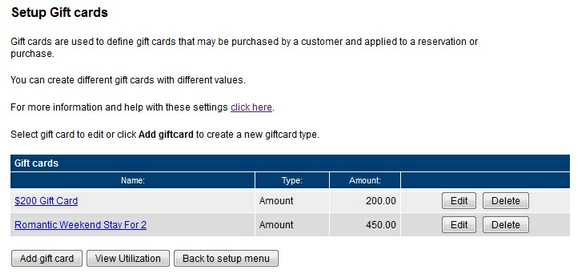
Click Add gift card. You will see a new gift card page. Fill out the gift card information as necessary. The gift card fields and options are described below.
| ▪ | Location (only visible with multi-location accounts). Use the location selector to determine which location this gift card applies. |
| ▪ | Name. Enter a name for this gift card. The name is shown to the customer when purchasing the gift card, so you often want to include the gift card amount in the name. |
| ▪ | Description. In the description field you can enter a description for your business. You can also enter redemption comments, terms and conditions and other practical information. |
| ▪ | Value. Enter the value of the gift card. The value is the value that the gift card certificate has when redeemed. |
| ▪ | Purchase Price. Enter the price of the gift card. In most cases, the value and the price is the same. |
| ▪ | Redemption Time. Enter the redemption time for this gift card. The redemption time is often 12 months, but can be shorter or longer. If there is no redemption time, leave the field blank. |
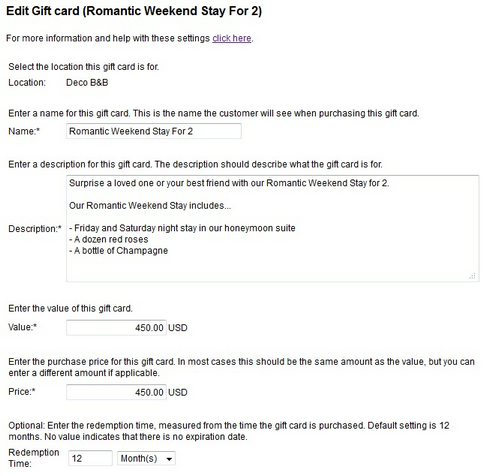
Gift Card setup options
| ▪ | Gift card Image. Add a photo for the gift card. This picture will show on the booking calendar listing page. |
| ▪ | Email print/template. Select the email/print template for this gift card. You can use templates provided by WebReserv or create your templates (see Email and Print Templates). |
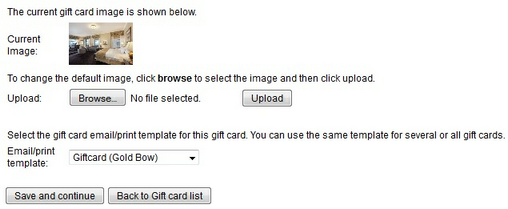
Image and template type
For more information. . .