|
Example: Using the Display Rule in Custom Fields |

|

|
|
|
Example: Using the Display Rule in Custom Fields |

|

|
Example: Using the Display Rule in Custom Fields
The Display Rule in the Custom Field set up is an optional feature. It is used if a business only wants to show a custom field if certain criteria is met in a reservation, such as number of people. The example below will show how to use this feature.
A tour business wants to offer a "photo memories" package to a group that reserves for 6 or more people.
How to Setup Custom Field with Optional Display Rule
Choose the List custom field type. Include in the Options box two entries, the first is No, thanks, which gives the customer the option to not choose this option. The second entry is Yes and the price is indicated in brackets.
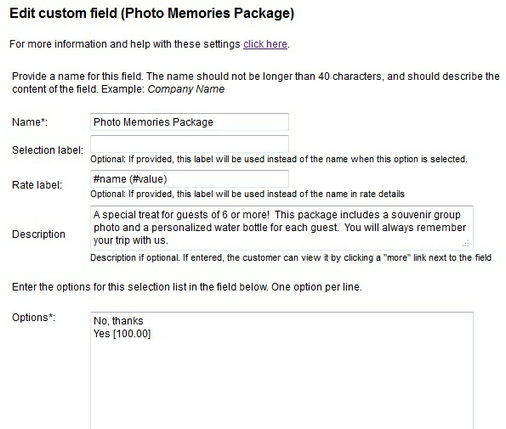
The Display Rule is set to only display if the reservation is for greater than or equal to 6 Persons.

How to associate the Custom Field to room/rental/tour
Always remember to associate the custom field to the product/room/tour by going to Setup - Products & Reservation Rules - [select product] - Customer Information. Set custom field to Optional.
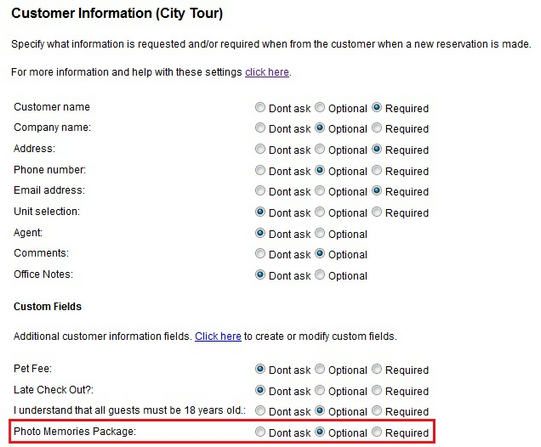
What is shown on the booking calendar when Display Rule is met
When a customer makes a booking, this custom field will only show in the Options section if a customer inputs 6 or more persons.
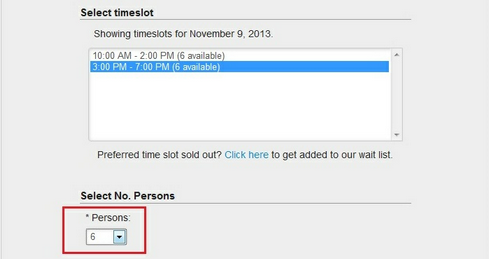
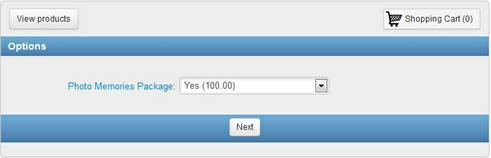
For more information. . .
Custom Field Example: Pickup/Dropoff location