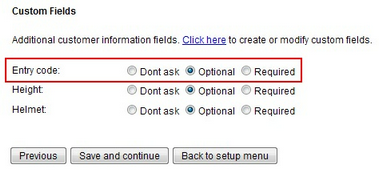|
Create entry code custom field |

|

|
|
|
Create entry code custom field |

|

|
Create entry code custom field
Before you can use entry codes in your reservations, you will need to create an entry code custom field. The entry code custom field can then be added to one or more products.
To create the custom field, go to Setup - Custom Fields and click Add new custom field.
For the field type, select Information as this is an information field (i.e. there is no input from the customer). On the next screen, enter Entry code in the name field and #entrycode in the Text field as shown below.
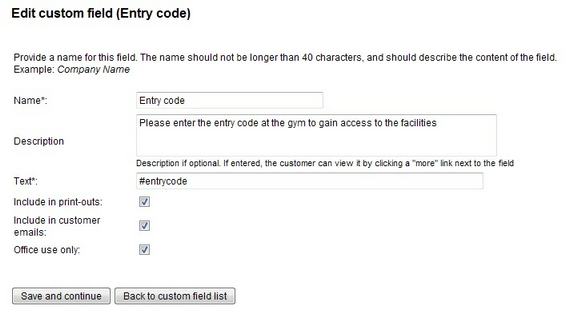
Make sure that you check "office use only". This prevents the entry code to be shown to the customer before the reservation is complete. It will still be included in reservation emails, because we leave that option checked.
Finally, we need to add the custom field to our product(s). Go to Setup - Products & Reservation Rules - [Product] - Customer Information. And set the entry code custom field to Optional. This has to be done for each product that uses entry codes.