|
Configuring Payment/Deposit Options |

|

|
|
|
Configuring Payment/Deposit Options |

|

|
Configuring Payment/Deposit Options
The system allows you to specify different payment options for each product/room/rental. For example, you can have one type of payment option for rooms and a different payment option for rentals.
Go to Setup - Products & Reservation Rules - [Select Product] - Tax/Deposit
Full Payment
If you want to require Full Payment at the time of reservation, go the the Reservation Deposit section and choose Full Payment from the drop down menu for Deposit Rule. In addition you can include more information in the text box below that you want to convey to your customers at the time of reservation.
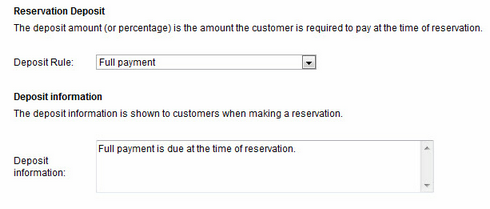
Full Payment
Partial Payment (Deposit)
If you want to designate a Partial Payment of either a percentage of the total reservation cost or a fixed dollar amount, choose Percent (specify in percent) or Fixed (specify in amount) in the Deposit Rule drop down menu. In both cases, another line will be available to enter the percentage or fixed amount.
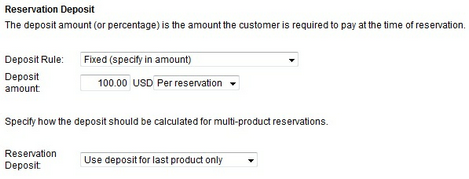
Partial Payment
Staggered Payment
If you want to set up a Staggered Payment option, choose Custom/Staggered from the Deposit Rule drop down menu.
With this choice, you are able to:
| ▪ | allow your customers to make a partial payment at the time of booking and then an additional payment at some point prior to the reservation date. |
| ▪ | choose if you want the payments to be a set amount or a percentage of the total payment. |
| ▪ | This option is helpful for higher priced reservations, so customers can pay some over time instead of all at once. |
Let's look at some common examples of how a business would set up a staggered payment using percentages:
Example 1: If a customer is required to pay 20% at time of reservation and 100% paid 7 days in advance, enter 20% and then 100% in the custom/staggered fields (see example below).
Example 2: If a customer is required to pay 10% at time of reservation and 25% paid 7 days in advance, enter 10% and 25% in the custom/staggered fields.
Note: the system will determine if it is within the staggered timeframe. For example, if the rule is 20% at time of reservation and 100% 7 days before, and a customer makes a reservation 6 days prior to arrival, the system will require 100% payment at time of reservation. |
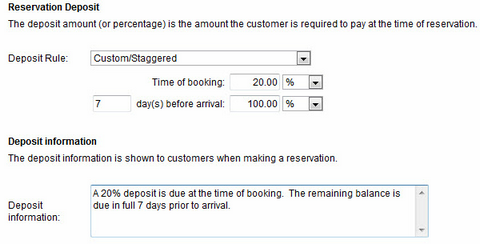
Staggered Payment
Credit Card on File
If you want to have the Credit Card on File option, choose No deposit, creditcard required to hold option from the Deposit Rule drop down menu.
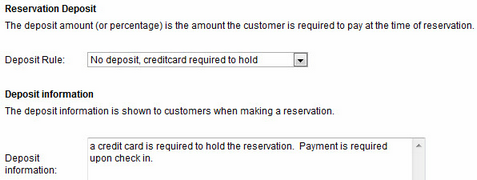
Credit Card on File
No Deposit
Finally, if you do not want to accept any payment at the time of reservation, choose the No deposit option from the Deposit Rule drop down menu. With this option the system will not require the customer to input any payment or credit card information. In this case, a note in the Deposit Information section is important to let your customers know when the payment will be due.
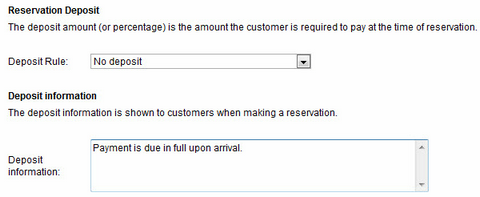
No Payment
For more information. . .