|
Setup for Cash/Check |

|

|
|
|
Setup for Cash/Check |

|

|
Setup for Cash/Check
If you choose to take payment on your reservations manually, you will choose the Cash/Check in WebReserv. We will explain how to set up below.
Cash/Check Setup:
Go to Setup - Business Information - Payments. In the Payment Processing section, choose Cash/Check.

Cash/Check setup
Since accepting cash or checks in a manual process, you typically will need to contact the customer and let them know how to send you the payment.
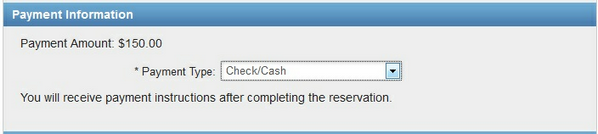
Cash/Check option the Booking Calendar
The system will default to confirming a reservation when it is made. For this method, it is strongly recommended that you set up your reservation rules for each product to mark new reservations as pending. This allows you to easily manage these payments when you receive them and then you can manually confirm the reservation in the system once payment if received.
Important! If you want to process your payments automatically, using either PayPal or credit cards, then you should not have the Cash/Check option checked in this section. Also, note that you will still have the cash/check payment option when making a reservation from the administration system. This allows you to accept cash/check payments at the Frontdesk. |
For more information. . .