|
Setup for PayPal Standard |

|

|
|
|
Setup for PayPal Standard |

|

|
Setup for PayPal Standard
WebReserv allows you to accept payment using PayPal. The set up is easy and customers will be able to make a payment for their reservation through your PayPal account.
PayPal Standard Setup
Go to Setup - Business Information - Payments. You will set up your PayPal settings in the Payment Processing section. See example below with an explanation on each setting.
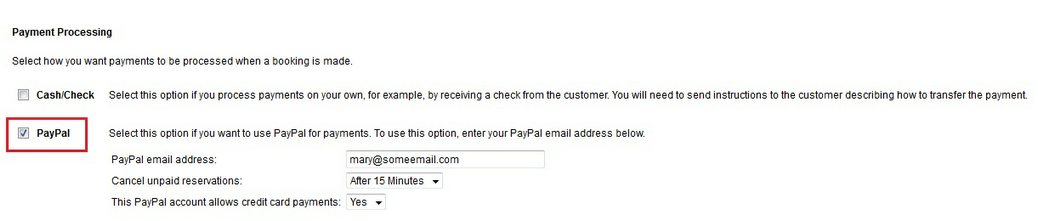
PayPal setup
PayPal Standard Setting |
Explanation |
|---|---|
PayPal Email Address |
This is the email address associated with your PayPal Account. |
Cancel unpaid reservations |
The WebReserv Booking System will keep a reservation open, while waiting for the customer to complete the PayPal payment in the PayPal window. However, it can happen that the customer closes the PayPal window without completing the payment.
To avoid having unpaid reservations in the system, WebReserv can automatically cancel bookings if payment is not received by PayPal within a predefined timeframe, either 15 minutes or 30 minutes.
We recommend that you set the time to 30 minutes as this should give customers enough time to complete the payment process.
To avoid having WebReserv remove unpaid bookings, set this field to No. Note that by doing so, you may sometimes see reservations in the system with the status Awaiting Payment. If you see such reservations, you should reach out to the customer to receive the payment or cancel the reservation. |
This PayPal Account Allows CC payments |
If your PayPal account is set up to accept credit card payments, set this to Yes. This will cause the system to show PayPal / Credit card in the payment field.
Note: If you are set up with both PayPal and a regular merchant account, we recommend that you leave this setting to No. |
Making a Payment using PayPal Standard
Once set up, your customers will click a "Pay with PayPal" button when making a reservation, and will be taken to your PayPal account to complete the booking. See example below:
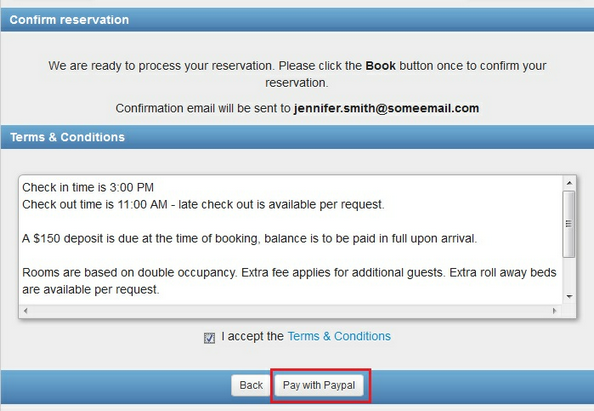
Pay with PayPal
The customer will click the button and be taken to your PayPal site to make the payment:
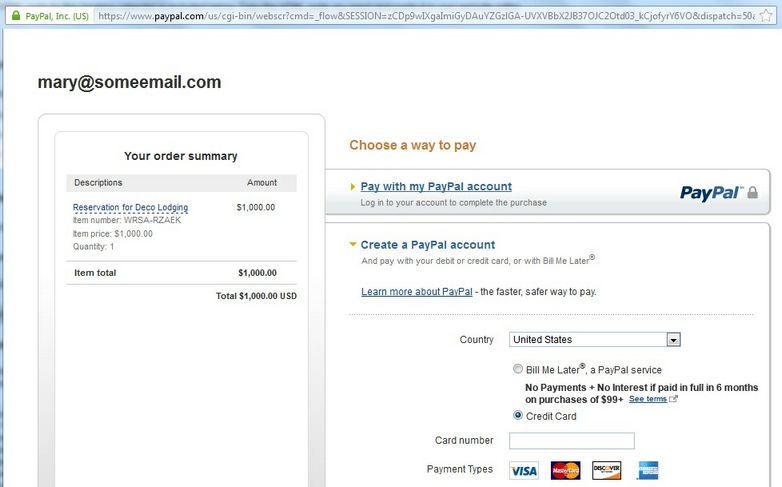
PayPal account
In WebReserv, the reservation will be viewable on the Home page and before the payment is made, the Status will indicate "Awaiting Payment". Once the payment is made, the status will update to "Confirmed".

Awaiting Payment
For more information. . .
Choosing a Merchant Account Provider