|
Sales Report |

|

|
|
|
Sales Report |

|

|
Sales Report
The Sales report is a highly useful report that can show all sales for your products, add ons, and additional charges for a certain date range. In addition, you can customize the viewing to show sales grouped by product, year or month by using the Field Selector.
To view or print the sales report, select Frontdesk – Reports. Choose Sales. Here you have options for viewing, see below.
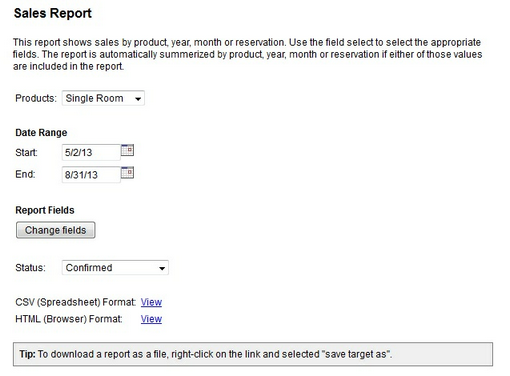
Sales report options
Product: Choose All or select a specific product. This selection will only show reservations for the product selected.
Date Range: Choose the date or dates you want to view.
Report Fields: Select Change Fields to customize the fields included in the report. The report will group based on your selections. The grouping fields are Year, Month, Product, and Reservation Code. The field that is first on the Selected Column list will be how the report is grouped. See examples below.
Status: Search for All reservations (confirmed, pending, cancelled, declined) or choose one status option (confirmed).
For online viewing, select the HTML Format or for downloading (Excel) and printing, choose the CSV format.
Grouping Options
Example #1 - Grouped by Month/Year/Product
For this type of grouping, the report fields should have Month, then Year, then Product as the first three fields on the list, see below:
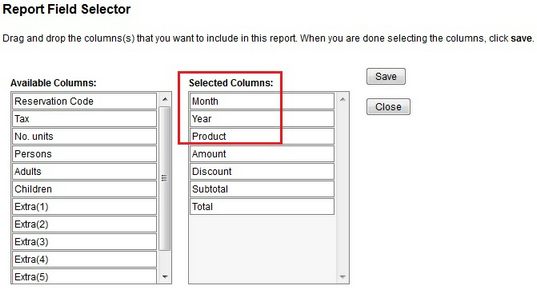
This type of grouping will generate a report like the one below:
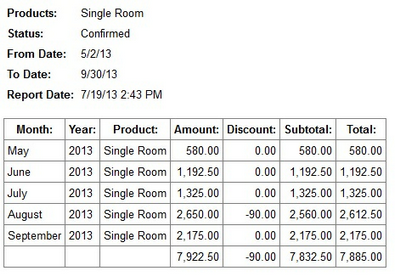
Sales Report grouped by Month/Year/Prodct
Example #2 - Grouped by Product
For this type of grouping, the report fields should have Product first in the Selected Columns list, see below:
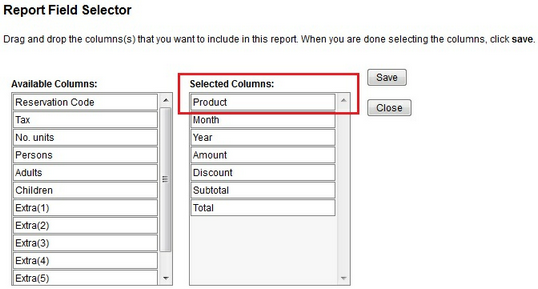
This type of grouping will generate a report like the one below:
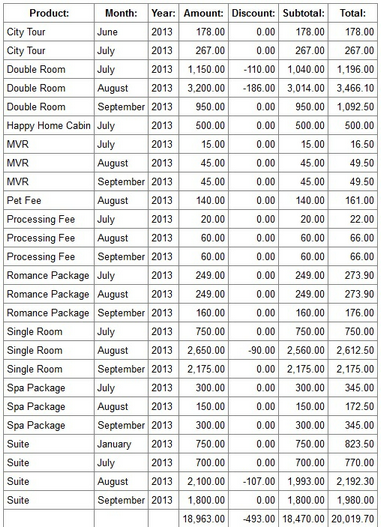
Sales report grouped by product
For more information. . .