|
External Calendar Synchronization |

|

|
|
|
External Calendar Synchronization |

|

|
External Calendar Synchronization
This setting allows you to integrate the WebReserv booking calendar with other online calendars. The WebReserv system can be integrated with your Google calendar or any calendar that supports the iCal interface. The integration allows you to get calendar entries for all reservations received through the WebReserv system.
Google Calendar
To activate the integration for the Google Calendar, follow the steps below:
1. Choose Google Calendar from the drop down menu.
2. Enter your Google username and password.
3. Include a title and additional information in the body section (optional).*
4. Click Save and Continue at the bottom of the screen.
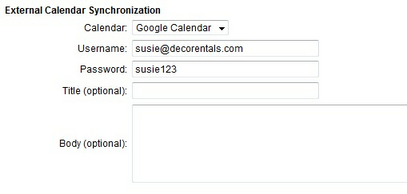
Google Calendar set up
Your Google calendar will automatically be updated with all current reservations in the system and new reservations will automatically be added to the Google calendar.
The example below shows what the entry in the Google Calendar will look like for reservations made through WebReserv:
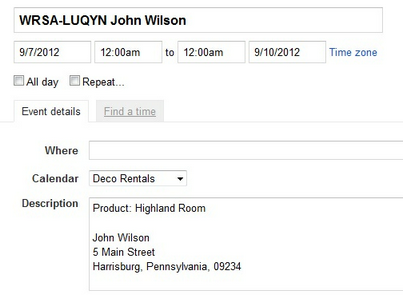
Google Calendar entry
* The Google Calendar has a customization feature. With this feature, you can customize the title and body of the Google Calendar entries. You are able to enter your own text or use the template keywords. Template keywords will pull the appropriate information from the system and include it in the Google Calendar.
In the example below, the business used the text "Reservation for Deco Rentals" in the Title section and put the text, "Reservation for" along with the chosen keywords in the Body section. See next example for how this information translates in the Google Calendar entry.
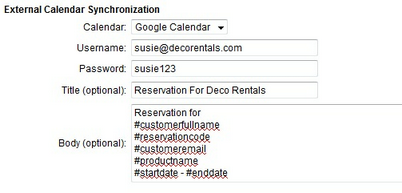
Google Calendar set up with Title and Body customization
This example shows what a Google Calendar entry will look like with the customization added to the set up using the keywords:
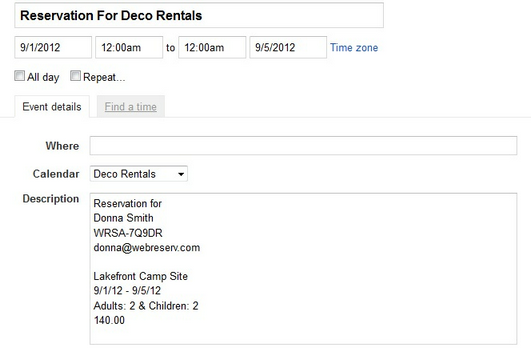
Google Calendar entry with customization
Important! If you change your Google username or password, then you will need to also update the settings in WebReserv. |
iCal supported calendars (i.e. AirBnB, Windmu, Apple)
To start the iCal synchronization, follow the steps below:
1. Choose iCal from the Calendar drop down menu.
2. The system will show the unique iCal link for your booking calendar.
3. Copy and paste the link into the calendar synchronization screen from the application you are integrating and save it.
4. The system will start the synchronization.

iCal synchronization
Note: The frequency of the calendar synchronization is usually once or twice per day. |
For more information. . .
Advanced Options for Categories