|
Payments |

|

|
|
|
Payments |

|

|
Payments
The Payments page is where you will setup how you take payment (i.e. PayPal, credit cards). For more detailed instruction on setting up payments through WebReserv, please see the Taking Payments section of this guide.
See information below on each option.
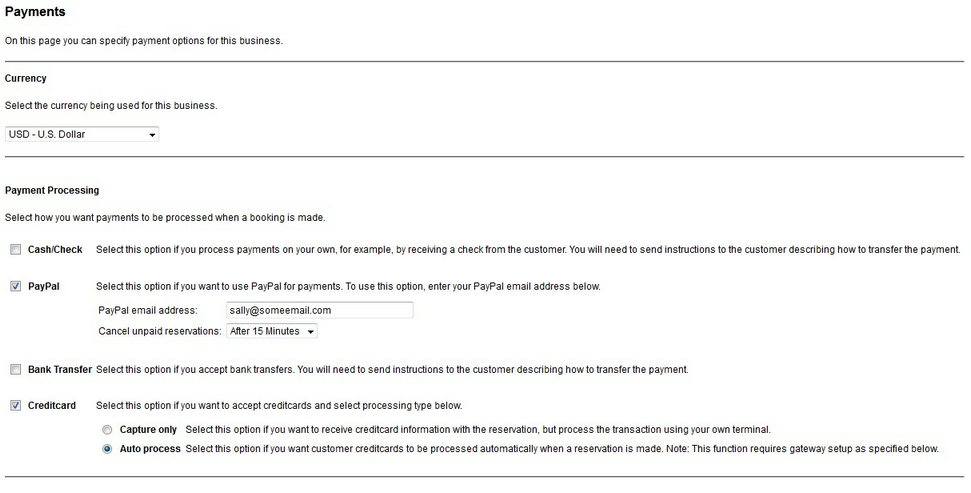
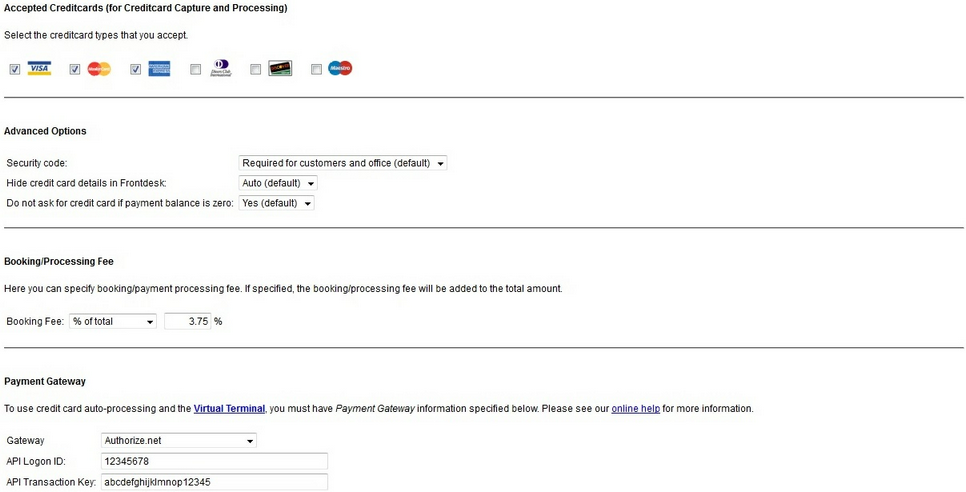
Payments
Currency: Choose the type of currency you accept (i.e. US Dollar).
Payment Processing: Choose the methods of payment that you accept. You are able to select more than one method.
Accepted Credit Cards: Select the credit card types that your business accepts (this feature is only available with select WebReserv account levels).
Advanced Options: Here you have a few options for credit card processing, see each below:
Security code: Select how your business handles the security code on credit cards (i.e. CVV number).
Hide credit card details: Here you can choose to hide the credit card details when viewing reservations in Frontdesk. For security reasons, the default setting is Yes (Auto).
Payment is zero: Here you can select if you want to ask for credit card information if the balance on a reservation is zero. A balance can be zero if you use discount codes, Groupon or Living Social deals. The default choice is to not ask for the credit card information, but if you still want to gather credit card numbers, you can change the setting here.
Booking/Processing fee: This setting allows you to specify a booking or processing fee for the entire reservation. You have the option to set a percentage of the total or an amount. Selecting an amount also allows you to set it per reservation, per unit, or per person. See examples below:
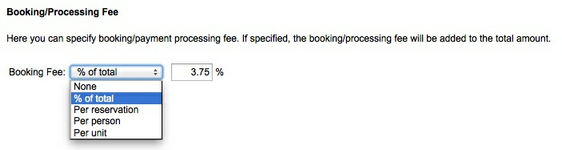
Booking/Processing Fee options
The booking/processing fee will show up on the reservation as shown below:
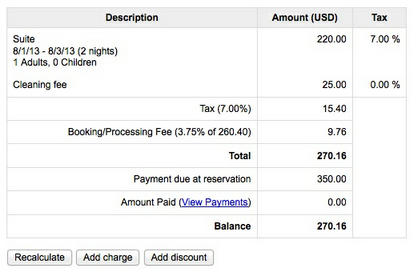
Note: The booking/processing fee is calculated based on the total amount of the reservation, including tax. |
Payment Gateway: If your business is set up to accept credit cards through WebReserv (Auto Process), then you will configure the gateway information here (this feature is only available with select WebReserv account levels). See the Taking Payments section of this guide for further instruction: Connecting your Merchant Account in WebReserv.
For more information. . .
Adding search keywords for business search