|
QuickBooks Merchant Services |

|

|
|
|
QuickBooks Merchant Services |

|

|
QuickBooks Merchant Services
Our system easily integrates with QuickBooks Merchant Services. For more information about their merchant services, click the link here: https://merchant.intuit.com/ or call 888.349.3496.
Connecting your QuickBooks Merchant Services account in WebReserv
In WebReserv, go to Setup - Business Information - Payments. You will set up your Credit Card processing settings on this page. See example below with an explanation on each setting.
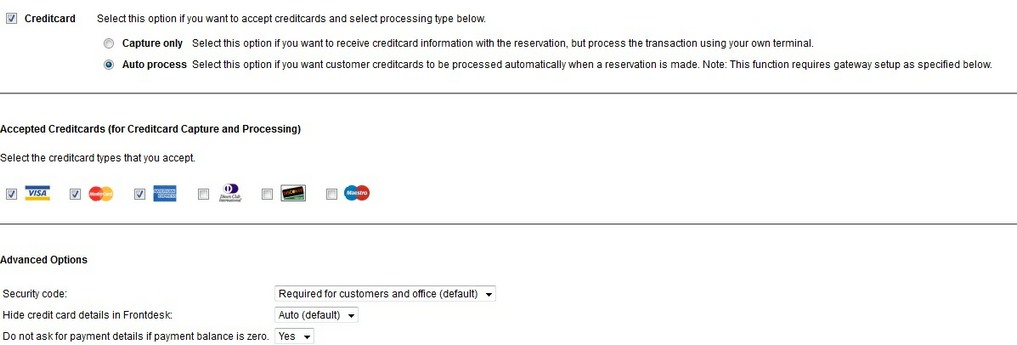
Credit Card setting |
Explanation |
||||||||||
|---|---|---|---|---|---|---|---|---|---|---|---|
Credit Card - Auto Process |
To accept credit card payments through WebReserv, select Credit Card and Auto Process in the Payment Processing section. |
||||||||||
Accepted Credit Cards |
Select the credit cards that you will accept as forms of payment from your customers. |
||||||||||
Security Code |
This setting determines if the credit card security code is required when a credit card number is entered.
The options are:
Not Used Optional Required for customers only Required for customers and office (default).
Default is Required for customers and office, meaning that the security code is required for all reservations, regardless of whether the reservation is made by the customer or in the administration system.
For maximum fraud protection we recommend that security code always is required. |
||||||||||
Hide credit card details in Frontdesk |
Indicates whether credit card details are "hidden" by only showing the last 4 digits.
The options are: Auto - credit card details will be hidden whenever credit card auto processing is enabled. Yes - Credit card details are always hidden. No - Credit card details are not hidden and can be seen when a reservation is viewed in the Frontdesk.
For maximum security, we recommend that credit card details are hidden. This is to reduce the risk that credit card details can be viewed and misused. |
||||||||||
Do not ask for payment details if payment balance is zero |
If this is set to Yes, then if a payment balance on a reservation is zero due to a discount code or gift card is used, then this setting will not ask for the credit card details from the customer. |
||||||||||
Payment Gateway |
Follow the instructions below to connect your QuickBooks Merchant Services account in WebReserv:
|
Once added, you should make a test reservation to ensure proper payment processing. See the section on Testing your payment processing for instructions.
For more information. . .
Testing your payment processing