|
Testing your credit card processing |

|

|
|
|
Testing your credit card processing |

|

|
Testing your credit card processing
Once you are set up with a merchant account and configured it in your WebReserv account, your next step is to test the set up to ensure the payments are processed. To do so, follow the steps below:
| 1. | Go to Frontdesk – Payment Center – Virtual Terminal. |
| 2. | Using a known good credit card, make a transaction for a small amount, for example $0.10 or $1.00. |
| 3. | Process the payment. |
| 4. | If the payment went through, the system will give you an authorization code. If you receive an error, make sure the information is entered correctly into the Payment Gateway section of Payments. You may need also contact your merchant account provider. |
| 5. | It is recommended that you log on to your online banking program to verify that the funds has made it all the way to your bank account. In addition, review your merchant account statement online to ensure that the funds are received in the account. This may sometimes take up to 72 hours to show in your bank account. |
See example below:
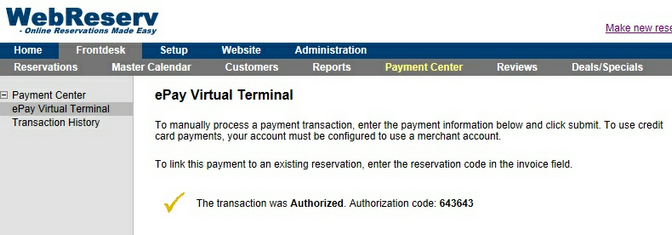
Transaction Authorized
For more information. . .
Connecting your Merchant Account in WebReserv