|
Wait List |

|

|
|
|
Wait List |

|

|
Wait List
The WebReserv system supports a wait list option, currently for businesses that use the schedules-based reservation setup. The Wait List feature allows customers to sign up to be notified if a booked tour/rental becomes available, or if new time slots are added. See instructions for setup, use, and management below.
Important! The Wait List feature is available to business that use the Schedules-based reservations setup. If you use Daily, Nightly, or Hourly reservations, this option is currently not available. |
Wait List Setup
To enable the wait list feature, go to Setup - Products & Reservation Rules - Select tour/rental - Schedules.
In the Schedules setup, set "Allow customers to waitlist" to Yes. Save your changes.
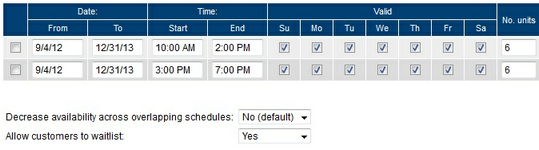
Wait List setup
Wait List Sign Up
Once you have enabled the wait list feature, customers will have the option sign up on the wait list directly from the booking calendar. There is a link below the time slot box to sign up.
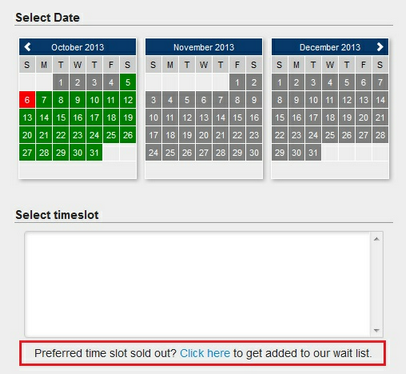
The link will take the customer to a page to sign up on the wait list for the preferred day and time (optional).
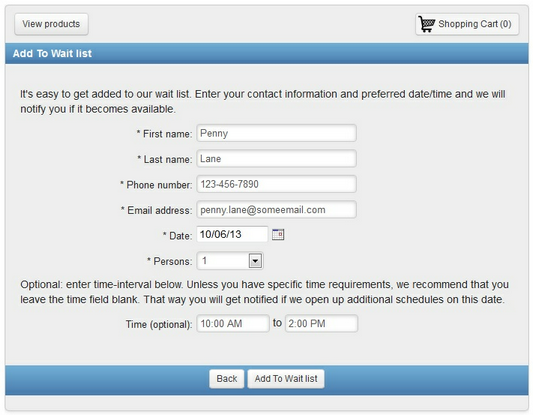
Wait List sign up
The customer will also receive an email indicating that they have successfully signed up on the wait list.
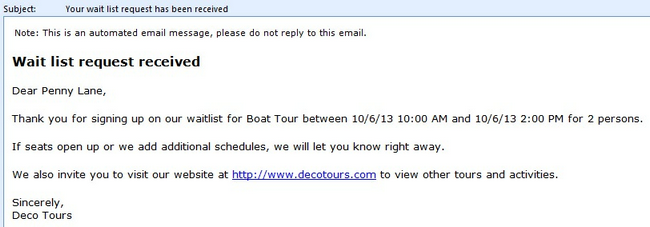
Wait List Request email
Note: The business will also be copied on this email, so you will know when a customer is put on the wait list. |
View/Modify Wait List
You are also able to manage wait list requests though the backend of the system. To do so, go to Frontdesk - Wait List.
Here you can view, modify, and delete wait list requests.
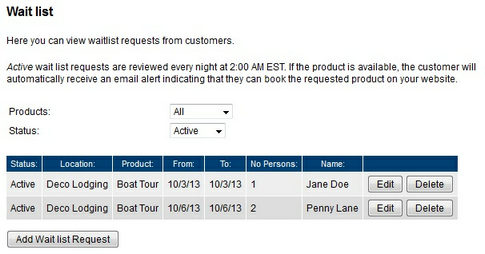
Manage Wait List requests in Frontdesk
You are also able to create new wait list requests by clicking Add Wait list Request. This will open up a screen to add a customer to the wait list.
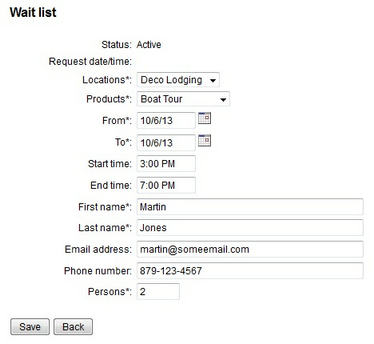
Add Wait List Request in Frontdesk
Active wait list requests are reviewed by the system each night at 2:00 AM EST. If the system finds a time/date available that matches the request, then an email will be sent to the customer alerting them of availability with a link to make the reservation from your website.
Note: the Wait List feature is available for Gold level accounts and for businesses using version 2.0 of the booking calendar. To find out what account level you currently have and to upgrade, go to the Administration tab in your account. |
For more information. . .