|
View/change a reservation |

|

|
|
|
View/change a reservation |

|

|
View/change a reservation
To view or modify a reservation, find the reservation (Frontdesk – Reservations or Home), and select it to view.
Let's look at the reservation view.
Reservation Details
Shows what has been booked, when it was booked, the reservation status, number of units/rooms, number of people and/or number of adults and children.
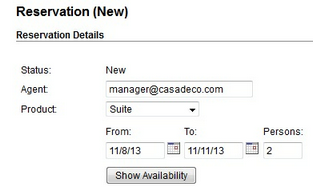
Reservation Details
Rate Details
The rate details section shows how the system has calculated the rate for this reservation, including rate adjustments, additional charges, tax and deposit.
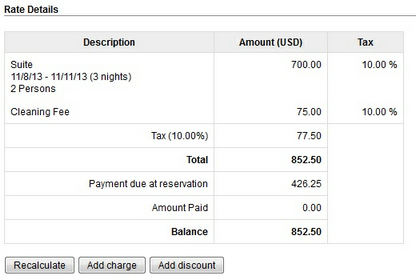
Rate Details
Customer Information
The customer information shows the customer name, address, phone, email address and custom fields related to the customer.
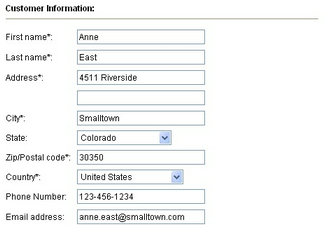
Payment information
The payment information section shows the payment details for this reservation. If the reservation was paid with credit card, you have the ability to make final charges to the credit card.
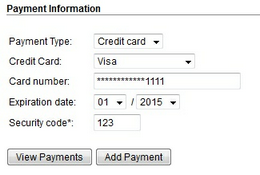
Payment Information
Additional Reservation Requests
The additional requests section shows custom fields for this product.
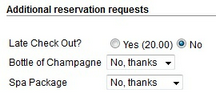
Additional Requests
Customer comments
The customer comments field shows any additional comments entered by the customer.
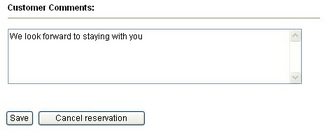
You are able to modify different parts of the reservation. Once you have made the changes, click Save. An email notification will be sent to the customer automatically with the update and you will see the reservation on the Home page with the changes that were made.
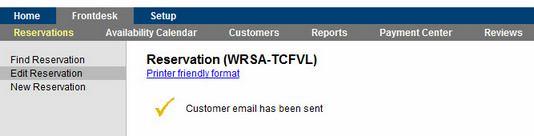
Modify a reservation
For more information. . .