|
Tax / Deposit |

|

|
|
|
Tax / Deposit |

|

|
Tax / Deposit
The Tax / Deposit section allows you to set up a tax rate as well as a deposit rule for the product. We will discuss options below.
Tax Calculation
In the Tax Calculation field you can specify the tax rate for your product. See instructions below.
| ▪ | Click Edit Tax Rates to add a new rate. |
| ▪ | Create a Title for the tax such as Room Tax or State Tax and set the tax percentage (as a decimal). |
| ▪ | Once satisfied, click Save |
| ▪ | Click Close to go back to the Tax/Deposit screen. |
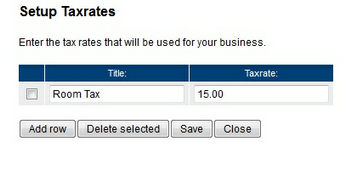
Setup Tax Rates
Choose the tax rate you just set from the Tax rate drop down menu.
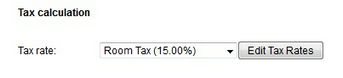
Important! You are only able to add one tax rate per reservation. |
Note: Choosing a tax rate here will now add this tax rate to the total price of the product. It will be added to every reservation made for the specific product. |
Additional Charges
Additional charges are added to each and every reservation. This field is typically used for cleaning fees and similar. You can specify up to two additional charges per product.
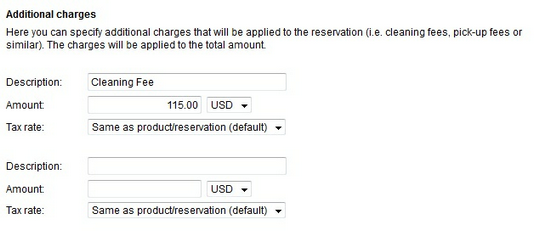
Note: If you charge a booking or processing fee on all your reservations, then you can set this fee in the Payments section of the Business Information. |
Security Deposit
You are able to add a security deposit to a reservation by specifying the amount here. This amount will be added to the total reservation and does not include tax. This amount should be paid back to the customer after the reservation if the rental is undamaged. If no security deposit is required, leave this section blank.
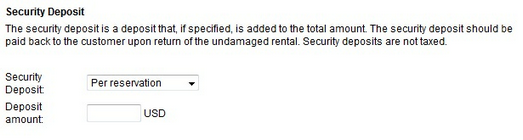
Reservation Deposit
The deposit is the payment required at the time of reservation. The system gives you many options, please refer to the Payment Options section of Online Payments for more detail of each option. Once you decide the best option, enter it here.
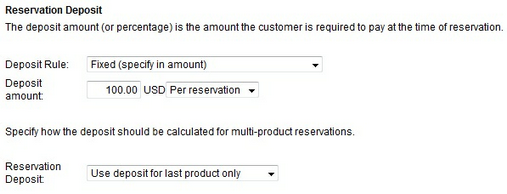
Note: If your business is set up to accept multi-product reservations, you can specify how you would like the deposit to be calculated. Your options are: Use deposit for last product only, use the sum of the deposit, or use the highest deposit amount. |
Deposit Information
In the deposit information field you can describe what deposit is required at the time of reservation.
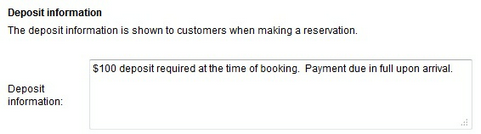
For more information. . .