|
Example: Adding lunch options to bike or tour bookings |

|

|
|
|
Example: Adding lunch options to bike or tour bookings |

|

|
Example: Adding lunch options to bike or tour bookings
|
Example: Adding lunch options to bike or tour bookings |

|

|
|
|
Example: Adding lunch options to bike or tour bookings |

|

|
This example shows how to add lunch options to a booking. This option is great for bike or boat rentals as well as tour bookings.
How to Setup the Custom Field
First, create a List custom field type. In the Options section, the first entry should be create None or No, Thanks. This allows a customer to decline this option. The next entries should be a list of how many lunch baskets the customer wants. You will create an entry for 1 item, another entry for 2 items, etc. See example below.

How to associated the Custom Field to a rental/tour
After creating the custom field, go to the rental/tour where the lunch basket is to be included and add it under Customer Information.
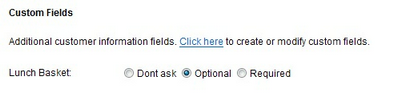
How the Custom Field is added to the Booking Calendar
The lunch basket is now added to the booking calendar so the customer can select the number of lunch baskets during checkout.
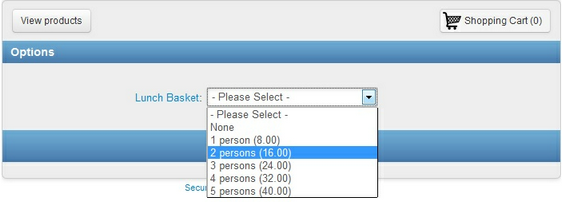
How to offer multiple options
In some cases, you may have different types of sandwiches. Say, ham and turkey. This can easily be supported using the WebReserv booking system. Just create two custom fields, one for ham and one for turkey.
Again, remember to select the custom fields under Customer Information. In this scenario, we also created a custom field of type, Information and named it Lunch Options.
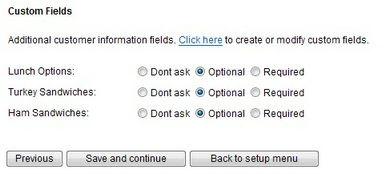
When the customer makes the reservation, the customer can now select how many ham sandwiches to add and how many turkey sandwiches to add.
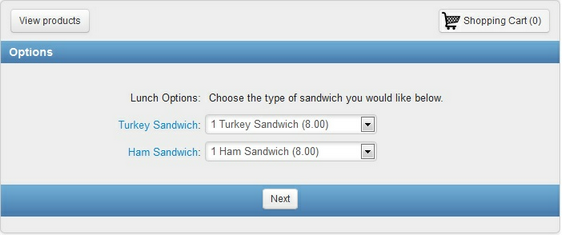
How the Custom Field is shown in the Shopping Cart
The cost for the sandwiches are included in the total during the check out process:
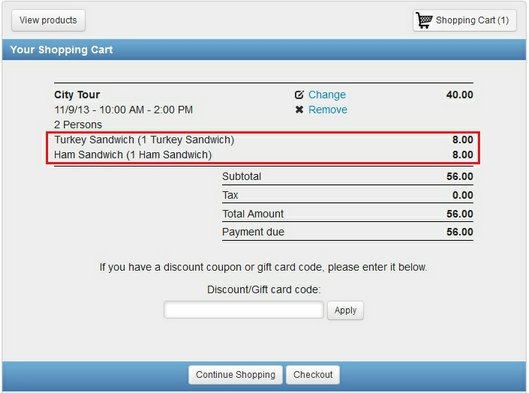
For more information. . .
Custom Field Example: Adding a spa package
Custom Field Example: Handling fees