|
Rate Lists |

|

|
|
|
Rate Lists |

|

|
Rate Lists
Rate lists are used to specify the rates for your inventory. A rate list is valid for a certain date range and this allows you to have different rates for different seasons, such as high season and low season. If your rates don't change throughout the year, you will need just one standard rate list.
This section will explain how to:
| ▪ | Access the rate list |
| ▪ | Edit, Copy, or Delete a rate list(s) |
| ▪ | Add a new rate list |
| ▪ | Enter rates into a rate list |
Your WebReserv account comes set up with a Standard Rate list. In most cases, this rate list can be used for all your rates for your inventory. By default, this rate list is valid for a year, but you can easily edit this to be longer or shorter by adjusting the Valid From and Valid To dates. If your rates change from year to year or if you have different rates for different times of the year, then you will want to create a new rate list.
Accessing the rate lists
To access your rate lists, click Setup - Rates.
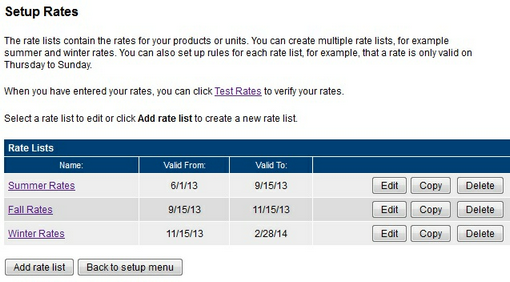
Setup - Rates
Editing, Copying, or Deleting a Rate List
From the rate list table, you can click on the Edit button to open that rate list to add rates or make changes to your rates. You can also copy or delete a rate list by clicking on the Copy or Delete button.

Edit, Copy, or Delete Rate Lists
Important! Once you delete a Rate List, it cannot be recovered. |
Add a rate list
To add a new rate list, click Add rate list. You will get a blank rate list as shown in the picture below.
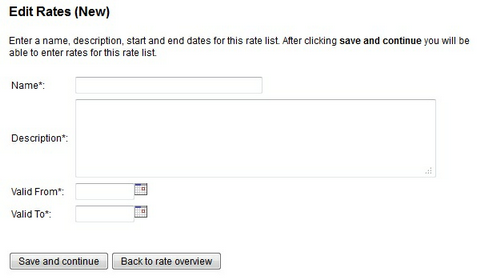
Blank Rate List
In the Name field, enter a name for this rate list, such as Winter Rates.
In the Description field, you may enter specific details about this rate list.
In the Valid From field, enter the first date for which this rate list is valid.
In the Valid To field, enter the last date for which this rate list is valid.
Click Save and continue to enter the rates for this rate list.
Important! If you have multiple Rate Lists, it is important that the Valid To date of one rate list is the same as the Valid From date of the next rate list. For example, you have Fall Rates that are valid from 9/15/13 - 11/15/13 and you have Winter Rates that are valid from 11/15/13 - 2/28/14. |
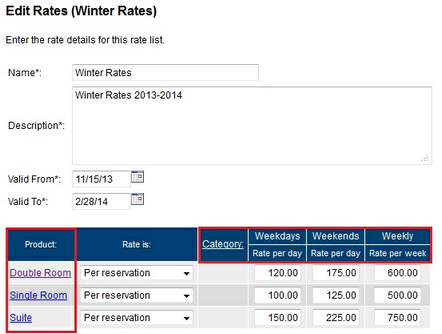
Edit Rate List
Entering rates into a Rate List
The rate list has a grid of rates. The grid has rate categories at the top and products on the left side. The rates are defined within each cell in the grid.
In the example shown above, we see that the rate for the Double Room is $120 per day on a weekday, and $175 per day on weekends.
For each product you can specify how the rate is calculated. See Rate Calculations for more information.
For more information. . .
Managing and editing rate categories