|
Refunding Customers |

|

|
|
|
Refunding Customers |

|

|
Refunding Customers
The system has different options for refunds. The section will discuss how to manage refunds to your customers.
Refund to card on file
The option is available through the WebReserv system if you have set up automatic payment processing with a merchant account provider.
This process is similar to making additional payments on a reservation, but instead you are refunding part or all of a payment. If a reservation is cancelled and you have to return a portion of a customers payment, then you can follow the steps below to process a refund.
Let's review the steps here:
| 1. | Find the reservation, go to Frontdesk - Reservation - Find Reservation or Master Calendar. |
| 2. | Open the reservation by clicking on the Reservation ID. |
| 3. | The Payment Details section will indicate how much as been paid and what is due to the customer (indicated by a negative balance). |
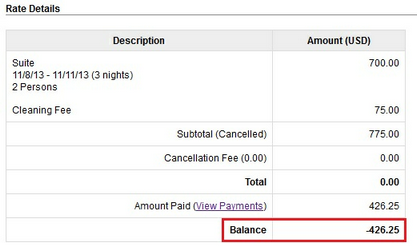
Refund due to customer
| 4. | To refund to the credit card on file, click Refund Payment from the Payment Information section. |
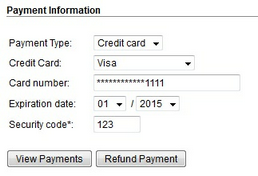
Refund Payment
| 5. | This will take you to ePay Virtual Terminal, click Credit Card as the Payment Type. |
| 7. | The Invoice ID and refund amount will be pre-populated. If needed, you can edit the refund amount. |
| 8. | Review the payment information and enter comments, if desired. |
| 9. | Click Process Payment to process the refund. |
| 10. | You will receive a notice at the top to let you know that the payment has been authorized. |
The refund has now been processed.
Important! If you use Authorize.net as your merchant account provider, you must have them enable "unlinked credits" in order to process refunds through WebReserv. If you use QuickBooks Merchant Services, you will have to refund the credit card payment through their processor. |
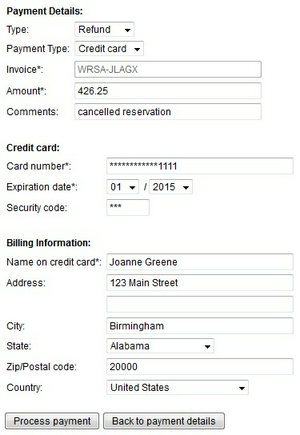
ePay Virtual Terminal - Credit card refund
Note: Similar to charge to card on file, for security reasons, refund to card on file must be done within 14 days after departure. If it is after this time, you will need to call the customer to acquire the credit card information again. |
Refund using PayPal Website Standard
If you use PayPal to accept payments, you will log into your PayPal account to manually process a refund to your customer. You can keep record of the transaction in WebReserv by finding the reservation and updating the refund amount manually.
For more information. . .
Making additional payments on a reservation