|
Viewing Reservation Payments |

|

|
|
|
Viewing Reservation Payments |

|

|
Viewing Reservation Payments
Now that you have set up your payment methods and decided on the options, you will want to know how to see if payment has been made on your reservations. This section will discuss how to manage the payments you receive in the system.
Checking payments on an existing reservation
To view your current reservations and see what payments have been made, go to Frontdesk - Reservations - Find Reservation. Here you can search for a reservation and check what payments have been made and if there is balance. Click View to see all the reservations in the system.
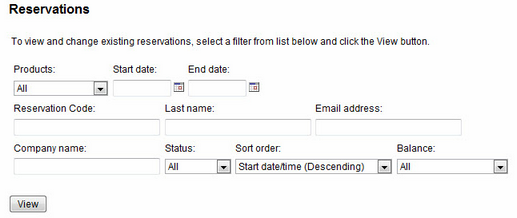
Finding a reservation
In the Search Results, click on the Reservation ID to view the details of that specific reservation.
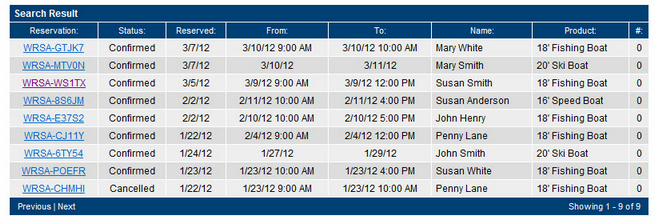
Search Results
The Reservation page will show the details of the payment and an outstanding balance on the reservation.
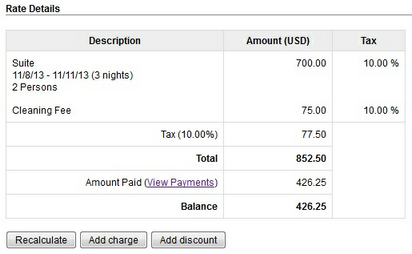
Reservation Rate Details
You can view the payment information by clicking on View Payments in the Rate Details or in the Payment Information section of the reservation. You will be able to see payment history and make additional payments.
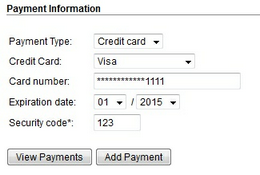
Reservation payment Information
Finding reservations with a balance
You are able to narrow your search and find reservations that have a balance. Go to Frontdesk - Reservations - Find Reservation. In the Balance field, choose Outstanding Balance from the drop down menu. All reservations in the system with an outstanding balance will display. Click on the Reservation ID to view.
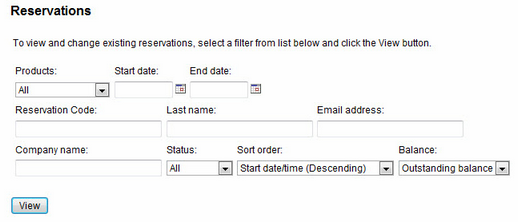
Find a Reservation with an Outstanding Balance
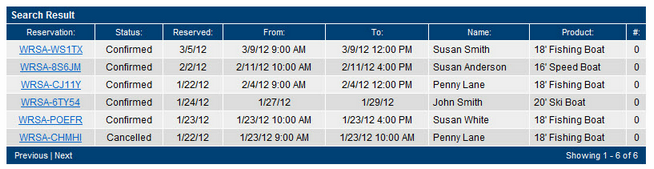
List of Reservations with an Outstanding Balance
Viewing balances in the reservation report
You can also run a report to have a list of all reservations with an outstanding balance. Go to Frontdesk - Reports - Reservations. You can specify a product, date range, status, and order. You have the option to view the report in HTML (will open up another browser window) or CSV file (gives you the ability to save to a folder on your computer). The report shows all reservations made within the date rate you specified, total amount of reservation, amount paid, and balance. See example below.
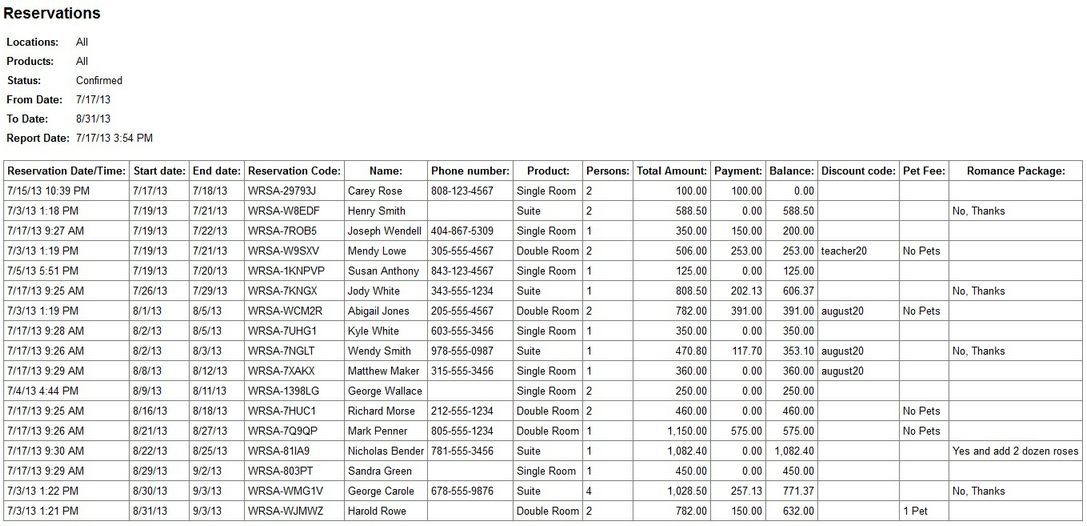
Reservation Report
For more information. . .
Making Additional Payments on a Reservation