|
Customer Report |

|

|
|
|
Customer Report |

|

|
Customer Report
The Customer Report give you a list of all customers in the system. This includes all customers that have reserved from you as well as customers you may have inputted manually in the Customer section of Frontdesk. This report is helpful is you want to send deals, promotions, or marketing information to your customers.
The Customer Report includes only the customer contact information. For reservation information, you will use the Reservations Report.
To view or print the report, select go to Frontdesk – Reports. Choose Customer Report. Here you can select different options. See below.
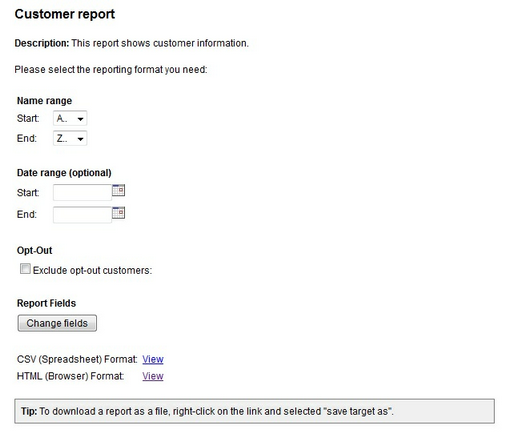
Customer Report options
Name Range: Choose the range for the report by sorting by letter. The default is A - Z which will generate a report of all your customers. If you want to only search for customers with only A and B names, then adjust this range accordingly.
Date Range: As an option, you can input a date range. This will generate a report of customers that were entered in the system during that time frame.
Opt-Out: If selected, this remove customers that choose to opt-out of marketing emails. This is helpful when using this report to send an email to customers about specials or deals that you are running. It will only add customers that indicated they do want to receive emails from you.
Report Fields: You can choose to add additional columns to the report, such as Birthday or Anniversary information on your customers. Select Change Fields to add additional columns to the report. See below.
Change Fields options:
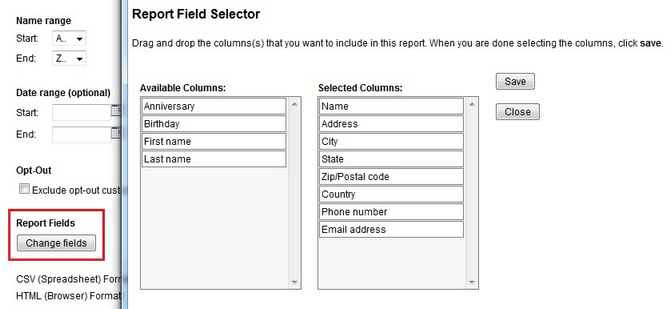
Change Fields options
Once you selected the report options, you can view the report using the HTML format or choose the CSV format to download into an Excel file. The Excel file will enable you to gather email addresses easily to send a marketing email using your preferred email program, such as Constant Contact.
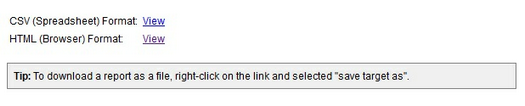
Viewing and Printing options
For more information. . .