|
View availability |

|

|
|
|
View availability |

|

|
View availability
The WebReserv system consistently monitors your availability to ensure that no products or units get overbooked and it will only allow new bookings to take place if you have available units, rooms or seats.
In the setup process you indicated how the system should calculate availability. This is the information that the booking system is using to determine how many reservations can be made at any given point in time.
You can view your availability (sometimes called inventory) from the Frontdesk. Go to Frontdesk - Master Calendar to view past, present and future utilization. If your products are set up as daily, nightly, or hourly rentals, then you will view availability using the main Master Calendar view, as shown in the example below. If your products/tours/events are set up as a schedule, then availability is viewed in the Schedules view. More information on each is below.
Viewing Availability for Daily, Nightly, or Hourly Rentals.
Go to Frontdesk - Master Calendar
Here you will see a dashboard of your products and availability. The grid shows product names on the left column and dates/times in the top row. To check availability, select a product and a date. The dashboard will filter based on your selections and show all reservations that are booked for the product and date selected.
On this page, you are able to perform several functions:
| ▪ | Update the view by using the Zoom level in the top right. |
| ▪ | View/Edit an existing reservation by clicking directly on the Reservation Code (WRSA-). |
| ▪ | View/Edit an availability adjustment made by clicking directly on the N/A (Not Available) link |
| ▪ | Utilize short-cut links to change availability and make new reservations. |
Note: For more information about how to mark an product as unavailable (i.e. availability adjustment), see the next section: Change availability. |
Alternatively, you can choose to select all products and view availability of all your inventory at once. See example below.
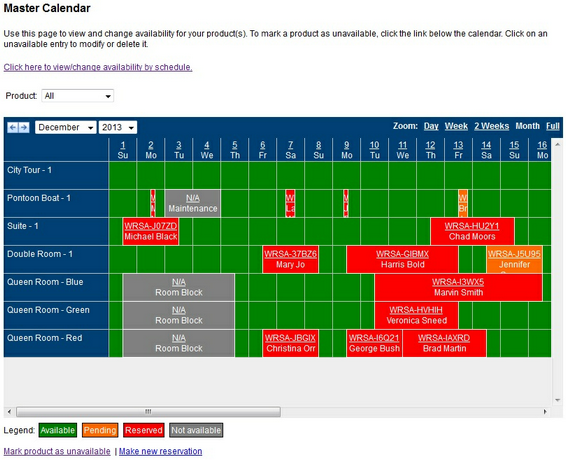
Master Calendar - availability view
Viewing Availability for Schedules (Events/Tours/Tickets)
Go to Frontdesk - Master Calendar. Click the link "Click here to view/change availability by schedule".
On this page, you can view your products that are set up using Schedules. This grid will allow you to view availability count by product, month, and date/times.
On this page, you are able to perform several functions:
| ▪ | Manage availability of units/people by date/time. If you needed to open up or remove availability, update the number in the No. units column. |
| ▪ | Review reservations for a day/time by clicking on the number in the Reserved column. |
| ▪ | Review availability and % reserved for each day and time slot. |
See example below:
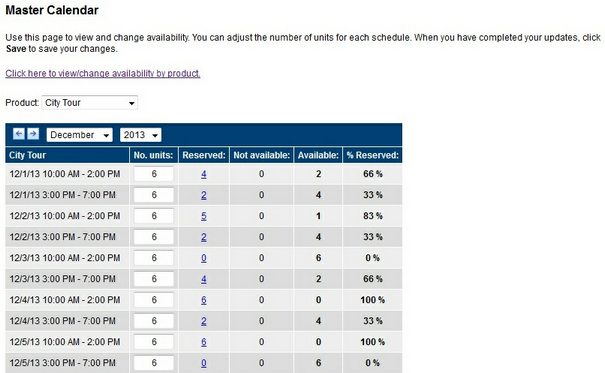
Master Calendar - Schedules view
For more information. . .
Change Availability of a product