|
Reservations through Frontdesk |

|

|
|
|
Reservations through Frontdesk |

|

|
Reservations through Frontdesk
You are able to take reservations through the WebReserv system. When customers call your business to make reservations, you can easily log into your WebReserv account and input all the information and confirm the reservation. See the process below.
To create a new reservation, go to Frontdesk - Reservation and click New Reservation.
1. The first step is to input the Reservation Details, this includes:
| ▪ | what product/unit/room to reserve |
| ▪ | date/time |
| ▪ | number of people and/or number of adults or children |
| ▪ | For daily and hourly bookings, click the Show availability button to view availability for the selected product. |
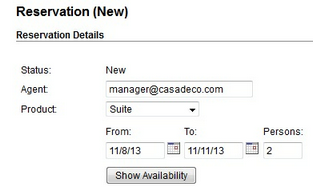
Reservation Details
2. Next, in Rate Details, click Recalculate to get:
| ▪ | the total rate |
| ▪ | rate adjustments (if applicable) |
| ▪ | additional charges (i.e. cleaning fee) |
| ▪ | tax and deposit information |
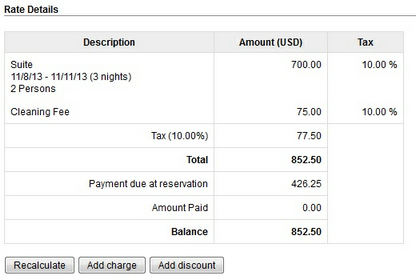
Rate Details
3. Under Customer Information, you will input all pertinent customer information.
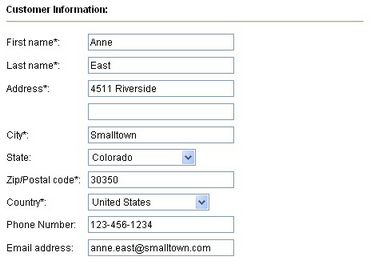
Customer Information
4. In Payment Information, you will add payment type.
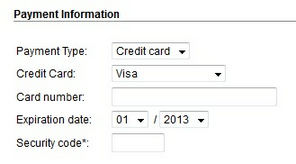
Payment Information
5. There is a section for Customer Comments as well as the option to add an Office Notes section. These both can be enabled in the Customer Information section of the Product Setup.
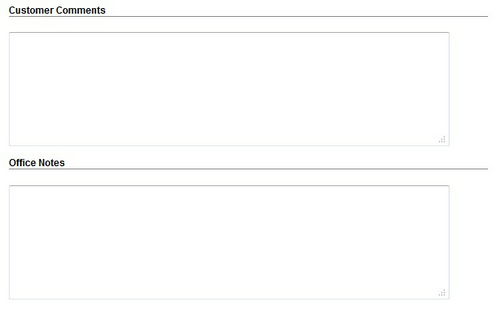
Customer Comments and Office Notes
6. If you have set up custom fields for this product, then it will show under Additional Reservation Requests
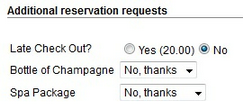
Additional Reservation Requests
7. Finally, you will Save the reservation. Here you have two options to complete the reservation:
| ▪ | Save as pending - The reservation will show pending in the system and the customer will receive an email that indicates the reservation is pending. |
| ▪ | Confirm reservation - The customer will automatically receive an confirmed email notification with the reservation details. |
![]()
Save the Reservation
For more information. . .
Reservations through the Booking Calendar
Check Availability on a product
Change Availability of a product